Quizlet | A Tool to Expand Your Studying Skills
- Aaron Grossman

- Jan 14, 2022
- 4 min read
Updated: Apr 5, 2023
School assessments can be stressful when you have very little time to study and a lot of material to cover. Quizlet is one of my favorite study tools to help me review for quizzes, tests, and even exams. Why do I love it? It is a versatile tool that helps me learn and be prepared for all my assessments, even those outside of school. It has many features as well which I will explain and guide you through to let you become a Quizlet expert in no time.
First, for those who may not have used Quizlet in the past, I will go through the basics of making a study set. In Quizlet, you can create and use study sets to prepare for all your assessments. You can follow these steps and the slideshow below to guide you on how to create a study set.
Start on the home page of the website. You can always reach this page by clicking on the Quizlet logo, which is present in the top left corner of the website, or by going to Quizlet.com.
Click on the "Create" tab at the top of the page and select the "Study Set" option.
A blank study set will be created for you to personalize. At the top of the page, you can give the set a title, description, and other custom details.
Scroll down and create the terms of the study set. These terms will be the items you study once the set is created, but you can format these terms however you want, such as for fill in the blank or to review definitions.
Click on the "Create" box on the right corner once you are finished.
Congratulations, you have created your first study set! Through your use of Quizlet, you can create as many sets as you want as you prepare for all types of assessments.
Second, I will go through various ways you can review a study set. Though there are many ways to study a set, I will only go over a few methods and let you explore the rest.
Start on the home page of the website and click on a study set.
This will let you view the study sets and all of the terms. From here, all the study options can be accessed.
Click on the "Flashcards" option on the study set.
You will be taken to the Flashcard review game. This will allow you to review the set as if the terms were written on notecards. You can custom the flashcards by clicking on the "Options" box in the bottom left corner of the page.
Going back to the study set, click on the "Learn" study option.
You will be taken to the personalized Learn review game. This will allow you to study the set as either multiple-choice, written, or flashcard questions. To custom which of the study options you would like applied in "Learn", you can click on the "Options" box in the top right corner of the page.
Go back to the study set once again and click on the "Test" study option.
You will then be taken to a study option to review the set as if it was an online test. This option is very similar to the "Learn" game except you are given a score based on how many terms you get right and wrong. Once again, you can customize a "Test" by using the "Options" box in the top right corner of the page.
As you use Quizlet, you will study many sets, some of which may not be made by you. You will learn which study option is best for you as you explore the various options the site offers.
Third, I will now go through the various ways you can organize your study sets. These options also apply to the sets you have personally not created but do enjoy and study.
Start on the home page of the website.
Click on the "Create" tab at the top of the page and select the "Folder" option.
A blank folder will be created for you to personalize. You can give the folder a title and description.
Return to the home page and click on "Your Library" and select your folder.
In your folder, you can add any study set you want. Personally, I create and organize my folders based on my current classes.
Return to the home page and click on the "Create" tab at the top of the page and select the "Class" option.
A blank class will be created for you to personalize. You can give the class a title, description, and even connect it to your school. Classes are different from folders though in that other users can join them. So, consequently, those two checkboxes allow you to decide what members can and cannot do in a class.
Return to the home page and click on "Your Library" and select your class.
In your class, you can add any study set you want similar to folders and invite members to join your class. You can even add your folders to a class as well to create more organization. Classes, however, are more utilized by teachers but they can be used by students as well.
Organization is key to being able to find your favorite sets again if you ever wish to study them in the future, such as for an exam. I always recommend putting a set away in its correct folder or class right after you create or find it just so it does not get lost.
I hope this review of Quizlet was helpful and informative for you! There are many other features and options I did not cover in this article that I recommend you explore. Quizlet has helped me do well in school and I hope you can use this website as well to ace your future assessments this coming semester. You can sign up today for Quizlet at Quizlet.com.






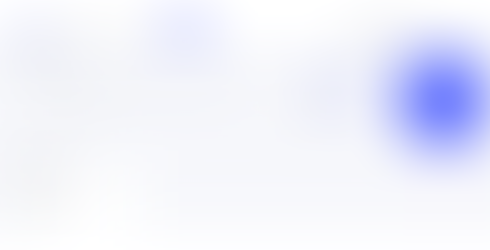














































Comments